What does your company email address say about you?
Nothing screams “newbie” as a free domain email address. And nothing dates you as much as a Hotmail or Yahoo! email address, especially if you are a technology-focused startup company. This is an #entrepreneurfail that can easily be avoided.
It is important that as you launch a company, you focus on building a sustainable business and not waste your time on unnecessary distractions. However, first impressions come from communication, preparedness, appearance and aptitude. Little touches such as your own domain name, and a web presence add significant credibility. If a potential client searches for your name or your company name, do they hear virtual crickets chirping? Or do they see a robust online presence including your:
- Website – even if it just a landing page with contact information
- LinkedIn profile
- PR/Blog posts about your Business
And when future customers look to contact you, are they typing an unprofessional phonetic alphanumeric email address like “mybiz4uu@hotmail.com” or a more professional one like “info@[mycompanydomain].com”?
How did we tackle it?
We use GoDaddy and Gmail to solve for our email. GoDaddy provides us the domain and linking it with Gmail gives us the UI and the accessibility that we are all used to. Here are the steps we used.
- Purchase an operational domain name and a Gmail account. Good luck to you if you need to find a domain name – see our post here for resources and inspiration to find yours!
- We used GoDaddy for the domain name; they give you 100 free email aliases with every domain you purchase. (This means you can create You@YourDomain.com, YourIntern@YourDomain.com, Info@YourDomain.com, Sales@YourDomain.com, etc a hundred times over).
- Forward the aliases to the appropriate Gmail addresses based on how your team is structured. For example, if you are wearing multiple hats, “You” and “Sales” can be forwarded to your Gmail account, while YourIntern and Info can be forwarded to your intern’s Gmail account.
- Remember to create a catch-all alias (or use an existing one as a catch-all), so you still receive emails that may have typos in the address. Now, at this point, you are successfully configured to receiving mail to YourDomain.com.
- To send email from your domain, we are going to leverage the free SMTP relay that GoDaddy provides when you buy a domain.
- To configure this, create a mailbox on GoDaddy and make a note of the credentials. (Their customer service can help). It’s these credentials that will be needed to configure your outgoing email in Gmail, so it looks like its coming from your domain.
- Go to your Gmail account. Click Settings, then click Accounts. Here, Gmail gives you the ability to send email from a different email account. Follow the UI to add your applicable email alias using the SMTP settings from GoDaddy. You’ll have to update the SMTP Server, Username, Password and Port. (We used smtpout.secureserver.net and Port 25 but yours may be different).
- That’s it! Your team is now configured to send email from @YourDomain.com. You will see a drop-down choice in your “From” field in Gmail, which will allow you to select the email address you want to send an email from.
What do you think? Domain email address important or too superficial to matter?
Are you a “wantrepreneur” or an entrepreneur? Find out by signing up to get the exclusive comic and test at #entrepreneurfail.
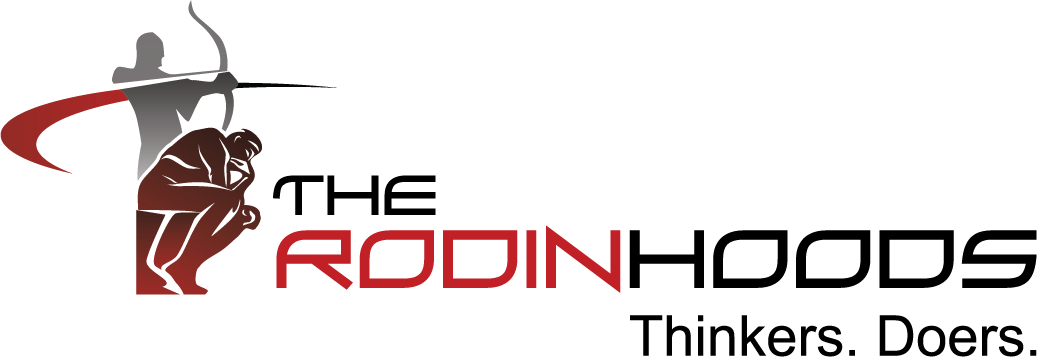
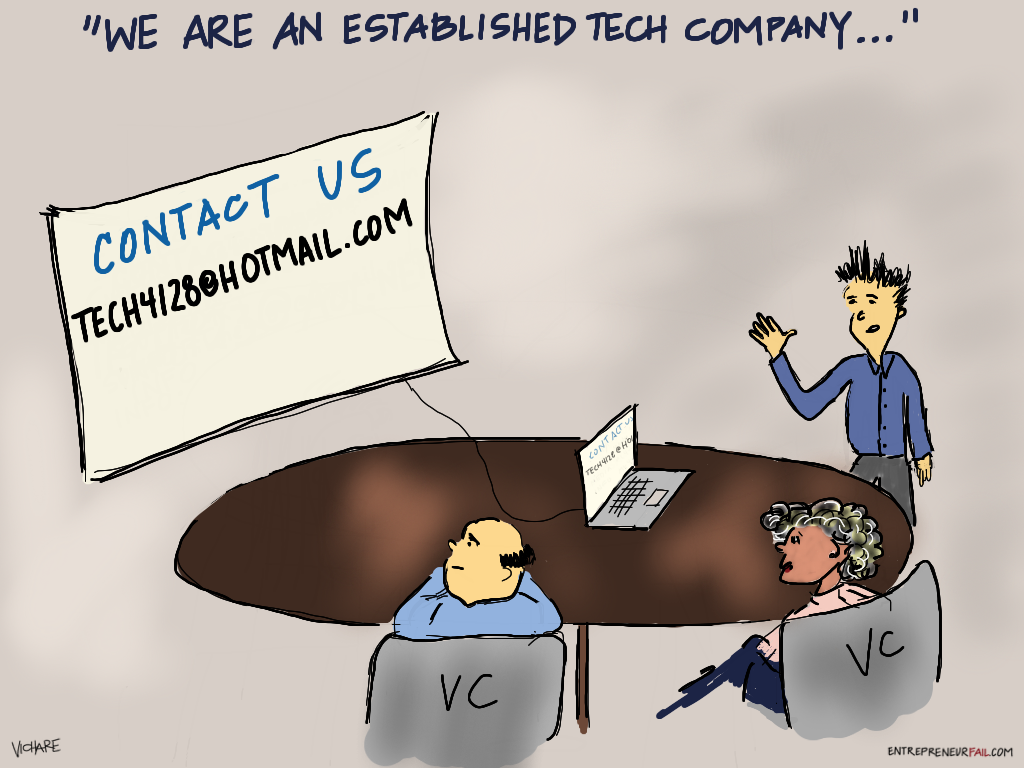


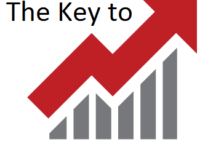

Akhil Gupta
Hi
Thanks for sharing. This one way was not known to me.
Although i think configuring outlook for your custom domain is much easier and hassle free and free. The frees you from dependence on Godaddy as well.
Kriti B Vichare
Ah, I’m not familiar with that way Akhil! Would you be able to share the steps to do that?
Thanks!
Darshan Bhambiru
Kirti,
Though you would require to have the Software installed on the Laptop / Desktop after downloading it or using a CD/ DVD.
You have a choice of Using MS Outlook or the Mozilla Thunderbird, Both of which function the same ways, it is just Preference which serves your ease of use or Preferentially your Loyalty towards the MOST used ones
Once you have Installed the Software there is hardly much to Do than Luanch it and start adding the Various Free domain or Custom domain ids with the settings or Auto detect for the major ones like Hotmail, outlook.com, Gmail yahoo etc which are pre built-in
This should help you configure in case of any Issues on Outlook : Setup and Manage Custom Domains in Outlook
If You Use the Hotmail or the outlook.com this should help you configure the custom domains there : Configure Outlook.com to get your custom domain mails , Another Tutorial here
How to Check Multiple Email Addresses for New Mail At Once
Similarly you can also configure Thunderbird application as well !!!
Hope this Helps 🙂
Kriti B Vichare
Thank you so much Darshan!