Hey there beautiful people! Today, we’re glad to announce that we’ve launched the second version of our Free Google Chrome Extension that we affectionately call VidLog. In this revision; we have sharpened some rough edges, ironed out some inconsistencies, added a few newer useful features and have made the extension as light as possible. The extension can be easily downloaded from the Chrome Store by clicking here.
Feature Overview:
VidLog can be used to analyze YouTube videos and YouTube channels with absolute ease. Before I start explaining how Content Creators, Video Marketers, Multi Channel Networks (MCNs) and Brands can use this feature; let me give you a brief overview of all the sub-sections within the extension.
1. Stats:
This is the main module within the extension. This is the page you will see by default when the extension gets loaded on the right hand side of any YouTube video. After installing the extension, this is how the extension looks like as soon as you open any YouTube video:

Note: On the top right hand corner (below Trending and Feedback) you can see who owns the copyrights of the video. If the channel is partnered with an MCN, you can find that information here. In the above example, you can see that the video is claimed by the MCN BlueManPublishing.
1.1 Video stats:
This module gives a statistical overview of all the important metrics that define a video’s success or failure:

- Views: Total views that the video has clocked.
- Comments: Total comments on the video.
- Likes/Dislikes: Total number of Likes and Dislikes for the video.
- Views Per Hour: The views that the video is clocking every hour. This data gets updated in real-time and will change, as the popularity of the video changes.
- Estimated Earning: An estimate of how much the video has earned from the YouTube Partner Program. This estimate is based on the CPM(ad cost per thousand views) that other videos in the category are running at. Do note that this is not the exact number but will be pretty close to actual earning.
- YT Engagement Rate: This is calculated based on the number of views, likes, dislikes, comments and shares that a video has clocked. Suppose a video has a huge number of views but doesn’t have a lot of shares/comments/likes/dislikes, the engagement rate will be low.
- Desc. URL Count: Description URL count shows you the total number of links that are included in the Video’s description. Using relevant links like Social Media Profile URLs, other videos/channels related to the content of the video, articles/blogs that support the video content etc is a very good practice. So, higher the number of URLs, better it is.
- Watch time: This shows you the total watch time of the video.
- Subscription driven: This tells you how many viewers subscribed to the channel after watching a particular video. This can be a great resource since you can easily find out which videos worked the best for the channel.
- Shares: As the name suggests, this gives you the total number of times the video has been shared.
1.2 Social Media Stats:
This module gives an overview of how the video is performing on Social Media.
- Engagement Rate: This is calculated based on the number of shares, likes, dislikes and comments that the video got in other Social Media platforms like Twitter, Facebook, Tumblr etc. Videos which get a high number of views on YouTube but do not have a lot of shares on other platforms will have a low engagement rate. Usually, this happens when the video creator has a strong YouTube presence, but does not have a lot of following on other social platforms.
- FB Likes/FB Shares and FB Comments: Number of Likes, Shares and Comments respectively for the video on Facebook.
- Google+, Linkedin, Reddit, Tweets: Number of shares on the respective social platforms.
1.3 Tags:
This section of the extension shows you all the keywords/tags used for the video. Some tags have numbers written next to them and some do not. The number indicates the position at which the video appears for that particular search keyword on YouTube. If a tag does not have any number next to it, it means that the tag is not so useful and can be omitted by the channel for that video. Here’s how it looks like:

In the above example, you can see that the tags radioactive and macy have numbers written next to them and the rest do not. That means that the video is getting ranked at number 6 whenever someone is searching ‘radioactive on YouTube and at 15 when searching ‘macy’.
2. Channel Stats:
VidLog can also be used to get a detailed overview of a YouTube channel’s statistics. You can access the channel analytics page from a channel’s home page:

For those of you who do not know- we at Vidooly believe in sharing a lot of useful information about YouTube, with people for Free. On our website, people can check out Trending YouTube videos from any country/category, analyze any YouTube channel and get information about the top Multi Channel Networks for FREE.
Now using VidLog, finding important stats of any YouTube channel has become super easy! It can show you the overall estimated earnings of the channel, how the channel is ranked in its category (this is decided based on the number of views, subscribers and engagement) and its most views and most recent videos.

3. Analysis
This section gives you an easy to understand visual representation of the statistics of the video. You get useful stats like – rate of change in views, watch time & shares over time and subscriptions driven to the channel by the video.
 If you want to export all the tweets, Facebook shares, suggested tag list and statistical overview of the video, you can do that too! You can export them to simple excel documents:
If you want to export all the tweets, Facebook shares, suggested tag list and statistical overview of the video, you can do that too! You can export them to simple excel documents:

4. Tweets:
Here, you can find the actual tweets mentioning the video along with the profile and the date of sharing. Just click on the name or the twitter handle of the sharer to get redirected to his/her Twitter profile.

5. Trending:
This can be a very useful section to analyze the trends and also to pass some time when you’re bored 
This section shows you in real-time, the videos that are trending on YouTube. The videos picked for this feed are not just limited to the country you’re located in, but from across the globe and from all the categories. You can customize this feed based on two filters – Country and Category.

5. Embedding options:
If you want to embed a YouTube video in your website/blog/article, according to your custom needs; VidLog is the easiest way to do it.

You can decide from what time the video starts playing, whether the YouTube logo is displayed on the video preview, if the video should loop endlessly, whether captions should be shown or not etc. VidLog can give you custom embed codes as per your needs:

How this tool can help YouTube Creators
Performance analysis:
For any YouTube creator, one of the primary concerns is – keeping a constant vigil on the performance of his/her videos. Usually, they do it by:
Logging in to their YouTube channel->Opening Creator Studio->Traversing to Analytics->Searching for the videos and their performance
That’s quite a lengthy process for today’s internet generation isn’t it? With VidLog, all they have to do is:
Download the extension->Open the YouTube video that they want to analzye
That’s it! The important stats are displayed right next to the video! Isn’t that really helpful when someone’s in a hurry?
Social Listening:
Besides easy access, another very useful feature is – Social Listening. Finding out how the video is being shared on other Social Platforms can really help creators reach out to the users who’re sharing the video. Building a solid audience base in multiple social platforms can be very helpful to get more fans and subscribers. With VidLog, creators can find out the Twitter/Facebook users who are sharing the video with absolute ease! Not just that. They can even find out blogs/articles/websites that are featuring the video. When their video views dry up, they can just contact those websites and try to get their videos featured there.
SEO Optimization:
Another major benefit for creators is – making their videos search-friendly. They can analyze how their video keywords/tags are performing (for existing videos) and also get tag suggestions (for newer videos) that can help make their videos search-friendly.
Better tags=better searchability
How this tool can help Multi Channel Networks:
For Multi Channel Networks, one of the primary business requirements is – prospecting profitable YouTube creators for partnership offers. Usually, this is done by Business Analysts or Business Development Managers who do a lot of Market Research and find out whether a YouTube creator is the right fit for their network. This is quite a time consuming process and also lacks the backing of proper data and statistics. But VidLog can help them identify potential partners super fast!
Here are a couple of example scenarios:
Scenario 1:
By downloading the extension, they can get easy access to find the trending videos on YouTube —> They can then use the Country and Category filter to zero in on the popular videos —> By clicking on the video that is trending, they can find stats for that particular video —> While checking out the stats, on top of the extension, they can see if the channel is already a part of any MCN(as sown in the picture below) —> If the channel is not part of any MCN, they can check out the stats of that channel like this and reach out to the owner with a partnership offer.

Scenario 2:
An MCN has found a YouTube channel and wants to reach out to it with a Partnership proposal. But it wants to make sure that the channel has a good growth potential and wants to offer a revenue share arrangement that would be more than what the channel is earning already. In such a scenario, the research analyst from the MCN can check out the channel’s ranking and earning estimate using VidLog and then draft a partner agreement that can entice the channel to become a partner of the network.
How Brands can use VidLog
Whenever a Brand releases a new product, its marketing efforts will focus more on running advertisements on trending video content. This gives the brand more eyeballs and reach than running ads on older video content. Using VidLog, Brands can easily identify the trending videos that their potential audience would like to watch; andfrom the right geography.
For instance: A cosmetic brand from the US would want to run its ads on videos that are trending in the How to and style category. Here’s how simple it is to find using VidLog:

Finding the trending videos early and bidding to run ads on them can be a good way to reduce marketing expenditure also. Because, other brands will start vying for the ad slot on such videos as soon as they find out that they’re trending. Once that happens, the CPM will shoot up and ad expense will also increase for those videos.
Some Brands look for creators who have a good standing not only on YouTube but on other social media sites as well. VidLog can come in handy in such scenarios too: After finding the right videos, they can even check if the creator has a good following on other Social Media channels based on the traction his/her video is getting on platforms like Facebook, Twitter, Reddit etc.
How a regular Joe can use VidLog
YouTube has a subscriber base of over a Billion users! That’s 1/6th of the world! Almost everyone I know uses YouTube to watch shows, catch the latest news bit or play some music. YouTube has become a part and parcel of our lives and a lot of us just go to YouTube to kill some time or browse for interesting videos.
Finding trending videos or videos that would interest you (not all people like racing videos, but those who do absolutely LOVE ’em) can be a little difficult if you aren’t tech savvy. YouTube did address this problem by adding a new Trending tab in its platform (both on Mobile and Web versions) but it is limited to only a few categories and you can’t customize it as per the country and category of your choice. But using VidLog, anyone can find trending videos based on his/her requirements using simple filters. Here’s how you check trending Comedy videos from Australia:

An aspiring YouTuber would want to find out how much a popular YouTuber earns. Using VidLog, it is absolutely easy to find the earning estimate of any video! Of course this won’t be a 100% correct estimate but it’ll be as close to the real number as possible.
Lastly
From a regular person to a market research associate to a business analyst to a content creator – anyone can use VidLog to understand the YouTube ecosystem better. Why don’t you download the extension and start using it today?
Thanks guys!
Subrat Kar
email: subrat@vidooly.com | t: @subratkar
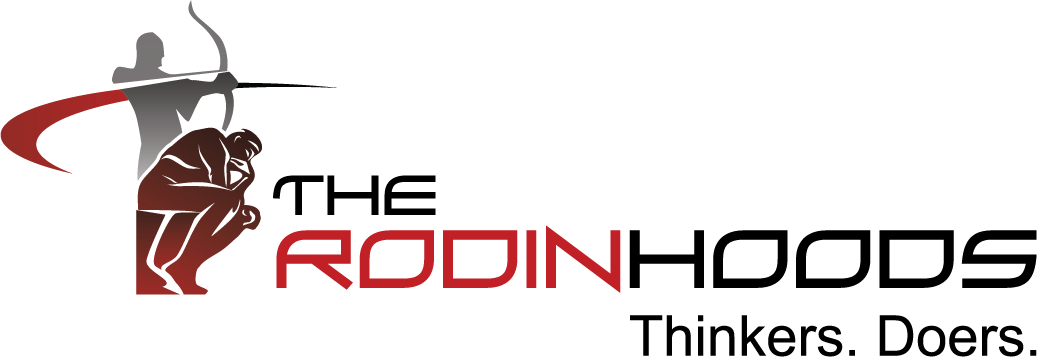


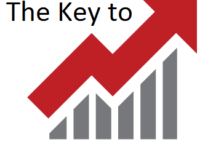

Azad Shaikh
Trying this one out. I already use vidIQ. Let see. Thanks for sharing.
Rajesh Pal
thanks for the help. it is indeed a great extension https://browsersupportnumbers.com/google-chrome-customer-support/